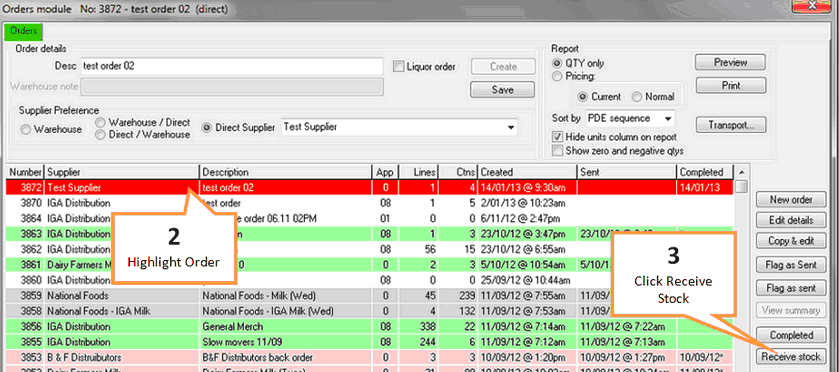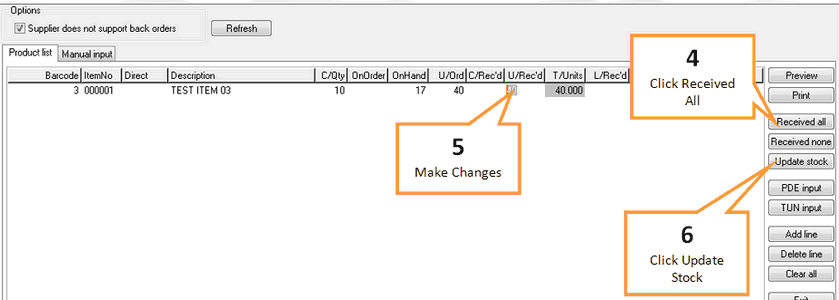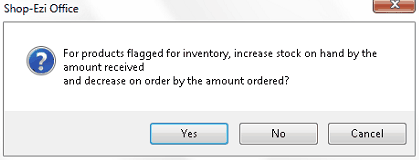When an order has been delivered you need to update your stock levels. This can be easily accomplished using the receive function in the orders module.
To receive an order...
1 |
Open the orders module by clicking on the Orders button under the Home tab of the toolbar. |
2 |
Highlight the order you wish to receive by single clicking on it.
|
3 |
Click the Receive stock button.
|
4 |
Click the Receive all button to fill the U/rec'd column with the amount ordered. |
5 |
Make any changes to the U/rec'd column for short/over deliveries by clicking in the column and typing in the units received. |
6 |
Click the Update stock button. |
7 |
A confirmation window will appear, click Yes to update stock levels.
|
8 |
A notepad summary will appear, you can print or save this file if you wish. Press the X button to leave the window. |