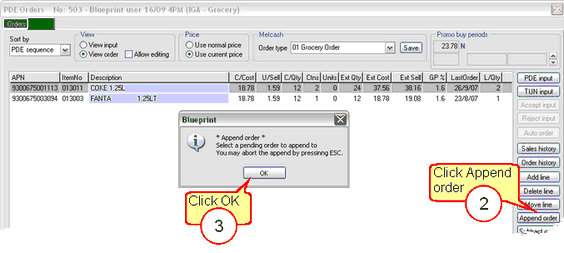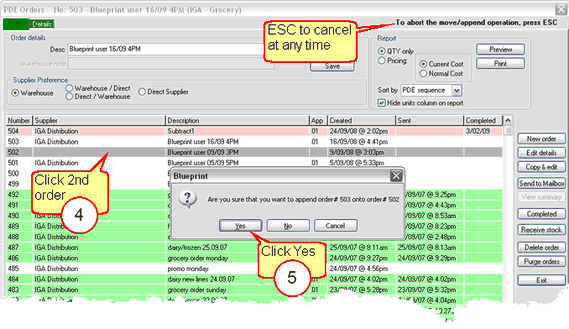Two or more separate orders can be combined to create a single order (single transmission) using the Append order button. This will allow the user to check if any items duplicated between the two (or more) orders.
![]() If Allow editing is not checked the Append order button will be grayed out.
If Allow editing is not checked the Append order button will be grayed out.
1 |
To begin, double click an order file. |
2 |
Click the Append order button. |
3 |
Click OK to continue.
|
4 |
Select a different order file to combine with the first. Hit the Esc key on your keyboard if you wish to cancel the Append order function.
|
5 |
Click Yes to continue combining the two orders or click No to select a different order file. Click Cancel to abort this function. |
![]() The first order file will disappear from the order list as it has been added to the second order file.
The first order file will disappear from the order list as it has been added to the second order file.