The Supplier tab is associated with filtering items from the Product list tab. It displays all available supplier business names (supplied by the warehouse). Selecting one or more suppliers from the list narrows the product list to display products from the selected supplier/s.
To use the supplier filter...
1 |
Click the Browser icon |
2 |
Click the Supplier tab |
3 |
Select a supplier or multiple suppliers. You can select multiple suppliers by clicking on each supplier name. |
4 |
Click the Selection tab to view the list of items from your selected sections. |
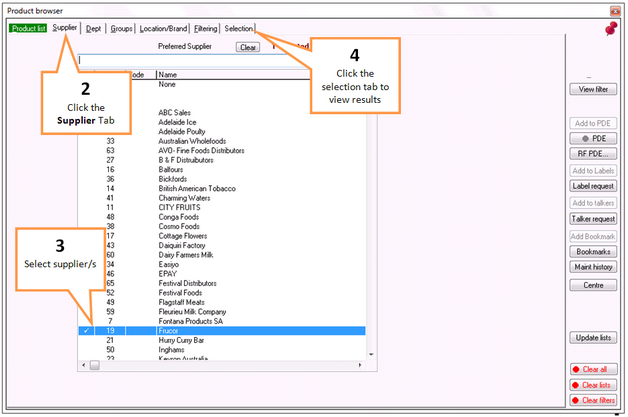
|
To reset your selection, click on the Clear button and all selected suppliers will be removed from your selection.
To remove one supplier only, click the same supplier name again. (Make sure only your selected suppliers are highlighted)
![]() The Clear Filter buttons located on the bottom right-hand corner changes from green to red as a visual reminder that filtering has been activated. (see Function buttons)
The Clear Filter buttons located on the bottom right-hand corner changes from green to red as a visual reminder that filtering has been activated. (see Function buttons)