The RF data screen only displays with selected RF functions in Ezi Office. All the data from your Symbol RF unit are instantaneously transferred to the back office and stored in the system. The RF data can be retrieved and used at any time on most functions requiring a PDE/Symbol download.
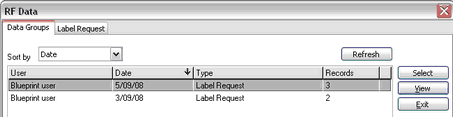
To display the RF data screen, click the PDE button located on the right hand side of the screen then follow the steps below for use.
1 |
Click the RF PDE button to display the RF Data window (Data Groups tab). |
2 |
Select an RF data file by clicking on it once. |
3 |
Click the View button to check the items in the selected file. The details of the file will be displayed on the screen. |
4 |
If this is the correct file, click the Back button to return to Data Groups tab.
If this is not the correct file, click the Back button to exit the open screen and return to Data Groups tab. Select a new data file and View it's contents. |
5 |
When you have the correct file, click the Select button to use it's data. |
6 |
Ezi Office will ask if you wish to delete the original RF file. Yes - Delete the file, this cannot be retrieved. No - Keep the original file for other uses in future. |
Data Groups tab
Sort by
Click the drop-down arrow to select how to sort and display the items on the list to help you find items easily.
Refresh button
Use the Refresh button to update the screen and display any new entries that may not have been available previously.
Select button
The highlighted RF data entry will be selected and used. RF data can be used in any function requiring the use of a PDE/Symbol download.
View button
The highlighted RF data entry contents will be displayed on screen. Use the view button to see the items first prior to clicking the Select button for use.
Exit button
Exit this screen.
List window
User |
User identification (future release of Ezi Office). |
Date |
Date data was added. Clicking the Data column heading will sort the date order in ascending or descending order. |
Type |
Which function of the RF unit was used for data entry. |
Records |
How many items are in the data. |