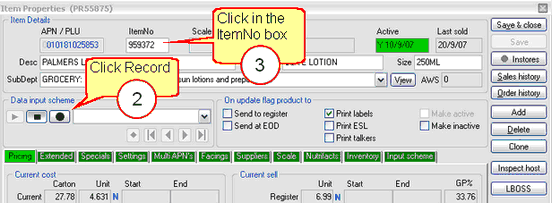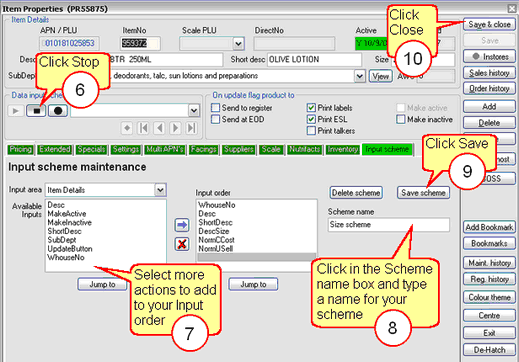1 |
Open Item Properties. |
2 |
Click the RECORD button in the Data input scheme area.
|
3 |
Click in the box you want included in the recording. Eg: Click in the ItemNo box so the cursor is flashing in there.
|
4 |
Press the CNTRL and ENTER keys on your keyboard. Nothing will happen visually, but what you have done is told Ezi Office to record the ItemNo box by pressing the cntrl and enter keys. |
5 |
Repeat steps 3 and 4 to add more fields |
6 |
Click the STOP button when you have finished recording all the boxes you want included in your scheme.
|
7 |
The Input Scheme tab will display on screen. You can add button actions to your scheme by double clicking an action. See Input Scheme tab for more information. |
8 |
Click in the Scheme name box and type a name for your newly created scheme. |
9 |
Click Save scheme to finish.
|
10 |
Close Item properties and you are ready to begin. |