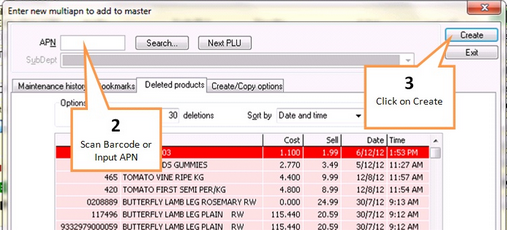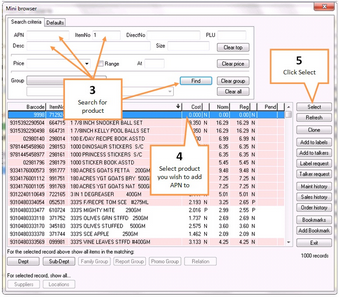The Multi APN tab in Item Properties allows you to add multiple bar codes for a product.
The buttons on the right hand side allow you to perform different functions
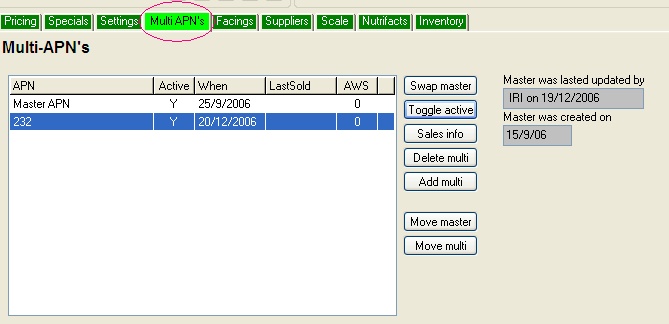
Add a Multi-APN
1 |
Click on the Add multi button. |
2 |
Scan the barcode, or manually enter the APN you wish to add.
|
3 |
Click on the Create button. |
Remember to send changes to registers as per Sending to Point of Sale instructions.
Swap Master APN
The master will print on labels and talkers for this product.
1 |
Click on the APN you wish to make the master APN (from the listed APNs) |
2 |
Click on the Swap master button. |
3 |
A confirmation window will appear. Click on the Yes button. |
Toggle Active
The Toggle active button allows you to activate & deactivate a multiple APN without effecting the Master APN, or deleting the APN of interest. The state of an APN will be listed next to its APN in the active column (the column will contain a Y if the APN is active or a N if the APN is inactive). To change the Active/Inactive state of an APN click on the APN and then click on the Toggle active button.
Remember to send changes to registers as per Sending to Point of Sale instructions.
Sales Info
Clicking on the Sales Info button with a Multiple APN highlighted will bring up the Sales History screen for the selected APN
Delete Multi
Highlight the Multiple APN you wish to delete, then click on the Delete multi button, this will remove the Multiple APN from the system.
Remember to send changes to registers as per Sending to Point of Sale instructions.
Move Master
The Move master button allows you to change the product file for the master APN but not for any multi APNs. To move the master APN, click the APN you would like to remove from this product file, click on the Move master button. Ezi Office will show the below pictured message......
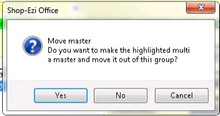
If you select Yes Ezi Office will move this Multi APN to a new Item Properties product file with the selected Multiple APN as the Master.
Move Multi
The Move multi button allows you to change the product file for the multi APN but not for any other APNs. To move the master APN...
1 |
Click the APN you would like to remove from this product file, click on the Move multi button. Ezi Office will show the below pictured message...
|
2 |
Click on the Yes button. |
3 |
Search for the product you would like to make this number a Multi APN of.
|
4 |
Click on the product in the product list. |
5 |
Click Select |