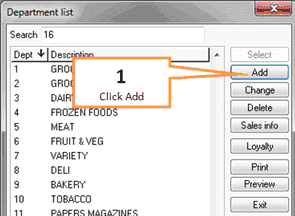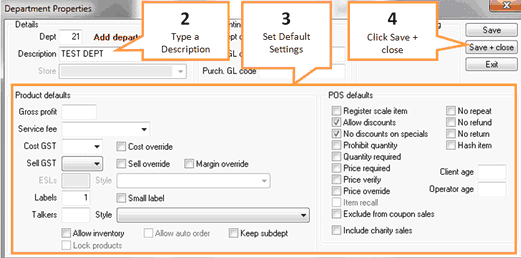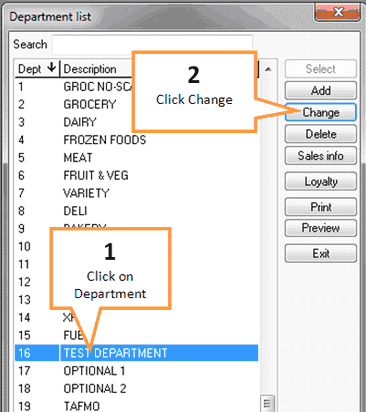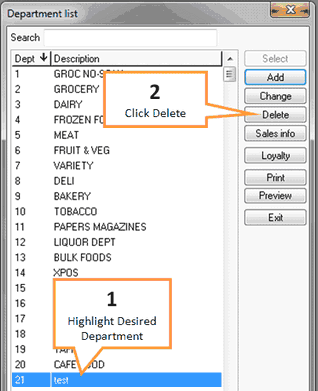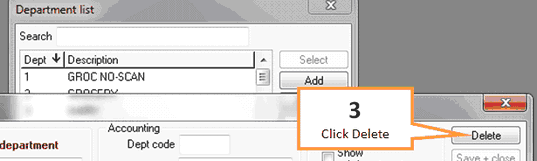Department management allows you to control what departments are available for you to group products under.
To open the Department Management window click on the Dept mgt button under the Settings tab of the toolbar.
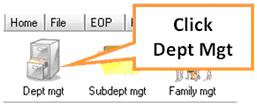
Add a Department
1 |
Click the Add button.
|
2 |
Type in a description for the new department.
|
3 |
Set the default settings you would like to use for products from this department. |
4 |
Click the Save + close button. |
Change a Department
1 |
Click on the department you want to change to highlight it.
|
2 |
Click the Change button. |
3 |
Make any changes to department description, default settings etc. |
4 |
Click the Save button. |
Delete a Department
1 |
Click on the department you want to delete to highlight it.
|
2 |
Click the Delete button. |
3 |
The department properties window will appear, click the Delete button.
|