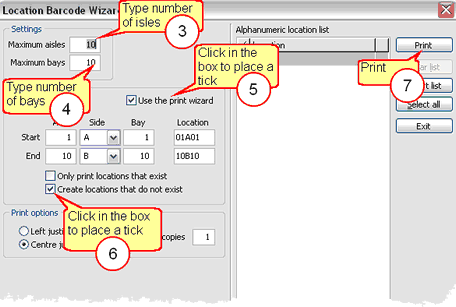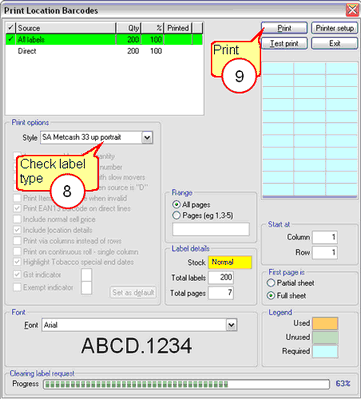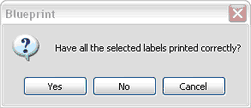Automatic Location allows you to give each isle its own location details. It is in addition to having individual item location details.
Use Automatic Location (if you have it set up) during Stocktake or re-locating items around the shop floor. Please follow the steps below to set up Automatic Location.
1 |
Open the settings tab of the toolbar. |
2 |
Click on the location labels button. |
3 |
Enter the number of Isles in your store |
4 |
Enter the maximum number of bays in an isle |
5 |
Place a check mark in the "Use the print wizard" box |
6 |
Place a check mark in the "Create locations that do not exist" |
7 |
Click the Print button
|
8 |
Check the type of labels you are using. Click the drop down arrow to select a different label style. |
9 |
Click the Print button
|
10 |
If your labels did not print properly or has jammed, answer NO when the question dialog displays so you may reprint the pages you require.
If the labels printed correctly, answer YES then click OK |
![]() Hang your automatic labels on the ends of each bay.
Hang your automatic labels on the ends of each bay.