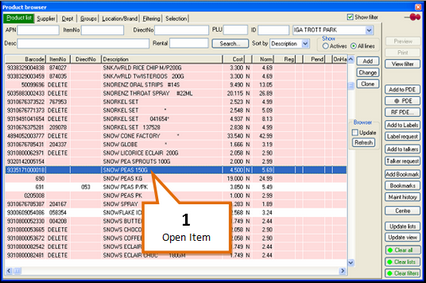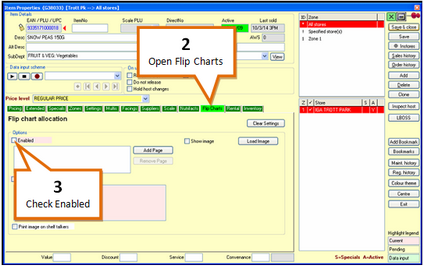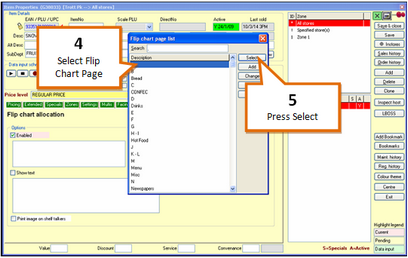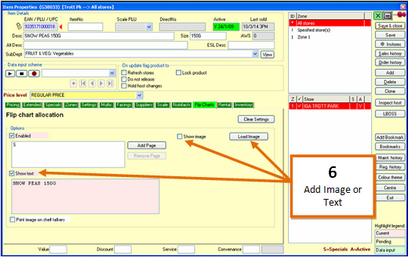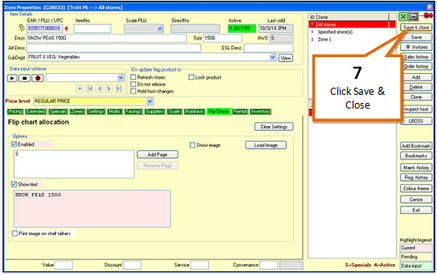The next step is to allocate products to the flip chart categories. Adding items to flip charts can be done from the flip chart management window, or the item properties window.
To add items to flip charts...
1 |
Open the item you wish to add to the flip chart using the product browser.
|
2 |
Open the Flip Charts tab.
|
3 |
Check the Enabled field.
The Flip chart page list window will open.
|
4 |
Select the flip chart page you wish to have the item under.
|
5 |
Press the Select button. |
6 |
To add an image to the product on the flip chart, check show image, click Load image and search for the image. Alternatively check show text and enter a brief description in the field below.
|
7 |
Click Save & close. You will be returned to the Flip Chart management window. Your updates will be sent with the next host file you send.
|
Alternatively you can add an item through the flip chart management window.