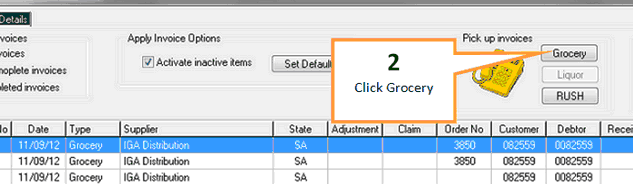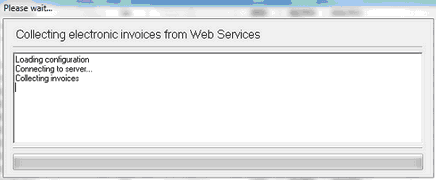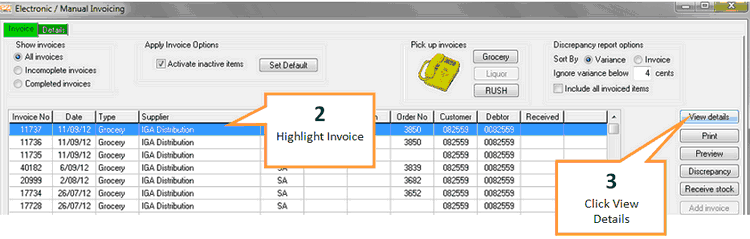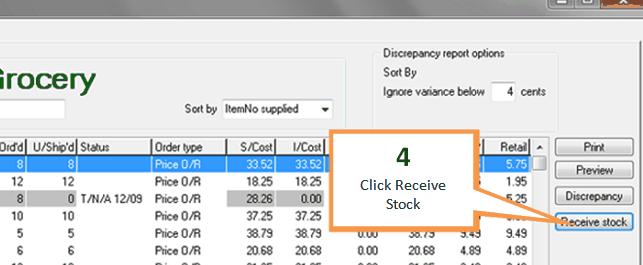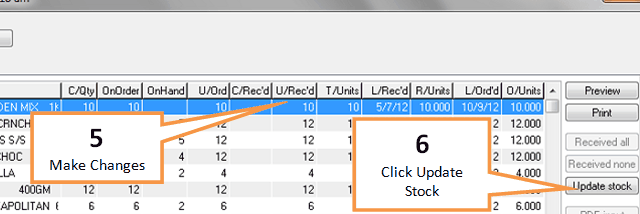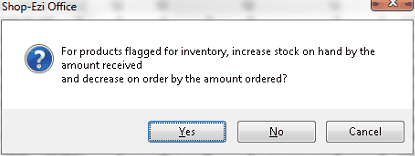The eInvoice window allows you to view your electronic invoices from IGA Distribution.
To open the eInvoice window click the eInvoice button under the Home tab of the toolbar.

Pick Up eInvoices
1 |
Open the eInvoice window. |
2 |
Click on the Grocery button.
|
3 |
New invoices will be downloaded.
|
Receive an Invoice
1 |
Open the eInvoice window. |
2 |
Highlight the desired invoice by single clicking on it.
|
3 |
Click the View details button. |
4 |
Click the Receive stock button.
|
5 |
Make any changes in the U'/Rec'd column as required.
|
6 |
Click the Update stock button. |
7 |
A confirmation window will appear, click Yes to continue.
|
8 |
A notepad summary will appear, you can print or save this file if you wish. Press the X button to leave the window. |
NOTE: Once an invoice has been completed it will drop to the bottom of the list and be highlighted in pink.
NOTE: This process will also update the 'completed' column in the orders menu, indicating that the order has been received.
Discrepancy Report
You can produce a discrepancy report by click the Discrepancy button while an invoice is highlighted, any variance will be shown as below.
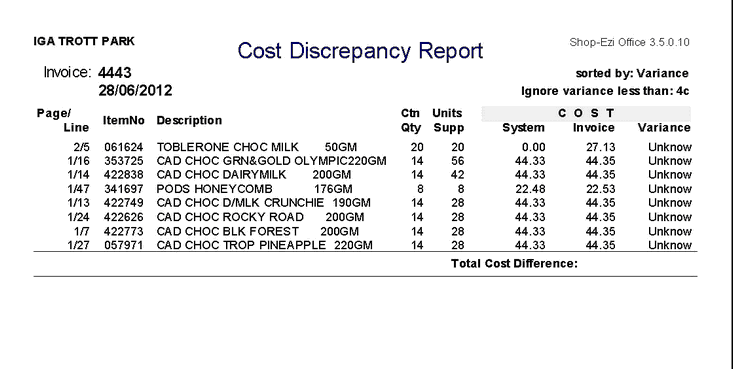
Additional Information
The “Delete Invoice” is not available in SEO version 3.0.1, This option is only available in SEO 3.2 onwards.
If you have “Activate Inactive items” on the main invoice menu selected a prompt will appear to make lines active on completion of invoices being downloaded. Print labels and pos update as per normal process.
Show Invoices – You can choose between displaying All Invoices, Incomplete or Complete Invoices.
Preview – When selecting this icon it produces the order in report format for the order highlighted.
Please be aware that if you receive your stock via RF PDE and update manually or manually receive via Orders module, the system will still allow you to receive via E Invoice. This will cause stock to be received twice, therefore it must be completed by one or the other, NOT BOTH.