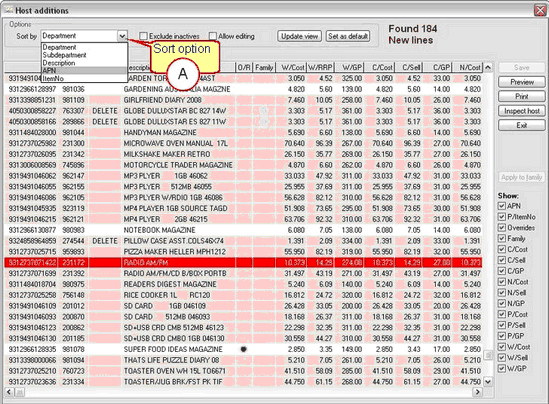Additions produces a report on new product lines. Use the Additions report to view new lines hosted in the current week's host. The host report has been separated for easy viewing, only your selected section will be displayed or printed instead of the entire Host file. Click on any of the icons located on the side toolbar to view or print your selected report.
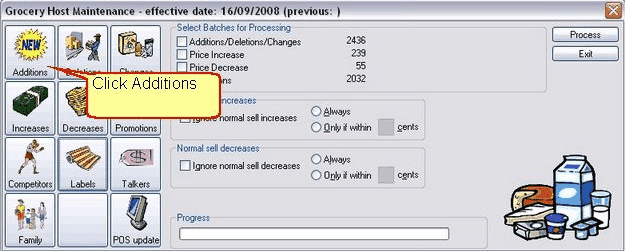
![]() You can only view any of these reports after you have processed the host file.
You can only view any of these reports after you have processed the host file.
A |
There is a sort option available to change the order of the list to suit you. Click the drop-down list button.
|
B |
As standard throughout Ezi Office, you can double click on an item from the report list to open in Item properties and work with it.
|
C |
Reports are printed per section only. Multiple sections cannot be selected for printing. Example; you cannot combine Additions and Deletions on the one report.
|
D |
Items highlighted in pink are inactive new lines. Items highlighted in white are hosted new lines that already exist in your system and are active.
|
Buttons
Update view
Use Update view button if you have changed the sort order to see the new sort changes.
Set as default
Use Set as default if you want this report to sort by your selection every time any host report is opened.
Exclude inactives
Click in the Exclude inactives box if you are not interested in seeing any inactive lines in your report (on screen and printed).
Preview
Opens this report in the Print Preview window. The print preview window allows you to see the "soft copy" of your report on screen without printing it in paper.
Send this report straight to the printer without preview.
Inspect Host
Opens the host file in it's raw format in a new window. Inspect host can be used to help with support. Contact GaP Support or Retail Systems in your state prior to using Inspect Host.
Exit
Exit this report window and go back to the main Host Maintenance window.
Columns
O/R |
- |
Store Override indicator. An override is set by the store in the item's pricing setup. |
Family |
- |
Family indicator. Item belongs to a family. |
W/Cost |
- |
Warehouse Cost |
W/RRP |
- |
Warehouse Recommended Retail Price |
W/GP |
- |
Warehouse Gross Profit Percentage |
C/Cost |
- |
Current Cost |
C/Sell |
- |
Current Sell |
C/GP |
- |
Current Gross Profit percentage |
N/Cost |
- |
Normal Cost (click arrow to the right if this isn't visible) |
N/Sell |
- |
Normal Sell (click arrow to the right if this isn't visible) |
N/GP |
- |
Normal Gross Profit percentage (click arrow to the right if this isn't visible) |
P/Cost |
- |
Previous Cost (click arrow to the right if this isn't visible) |
P/Sell |
- |
Previous Sell (click arrow to the right if this isn't visible) |
P/GP |
- |
Previous Gross Profit percentage (click arrow to the right if this isn't visible) |
Show
Placing and removing a tick in these options will show or hide the columns available in the report.