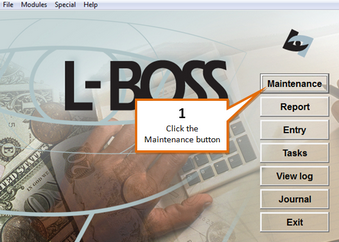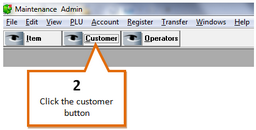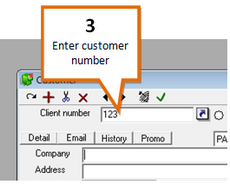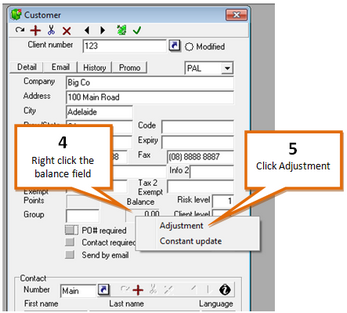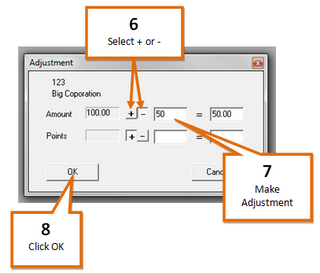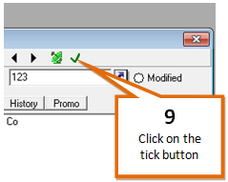To make manual adjustments to the balance of customer accounts...
1 |
Open the maintenance screen from the L-Boss home menu.
|
2 |
Click the Customer button. This will open the customer account window.
|
3 |
Enter the customer number corresponding to the account you wish to modify and press enter, or search for the account using the client search function.
|
4 |
Right click on the Balance field.
|
5 |
Click on the Adjustment button. This will open the Adjustment window. |
6 |
Under Amount, click either the plus (+) button to add to the account balance, or minus (-) to remove from the account balance.
|
7 |
Enter the value of the modification. |
8 |
Click on the OK button. |
9 |
Click on the tick (
|